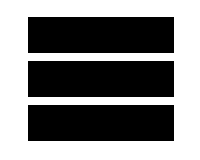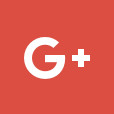Installing a VoIP User / Device
From the Dashboard select “My VoIP Users”
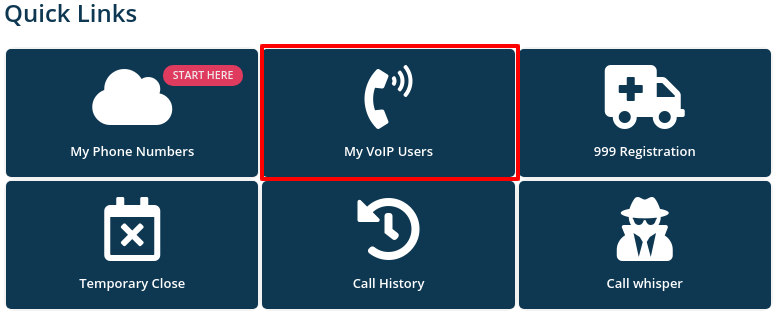
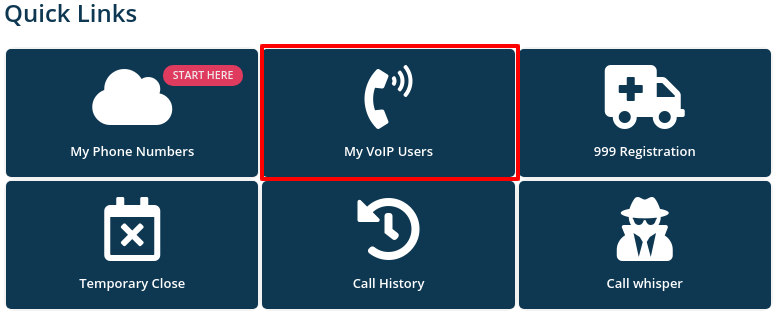
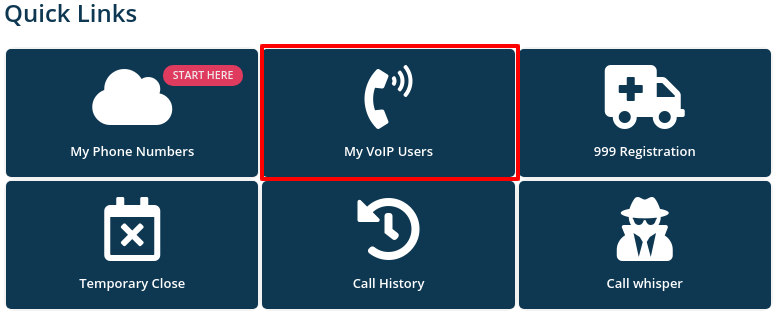
If you haven’t already got a VoIP user active on your account, purchase one, they cost just £1 per month. Once you have a VoIP user it will be listed in this section – Click the “Edit” button
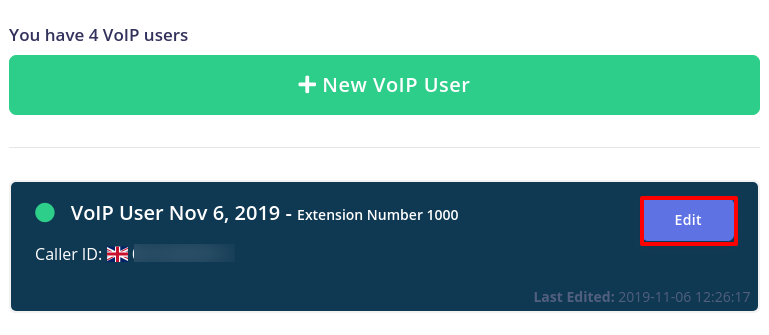
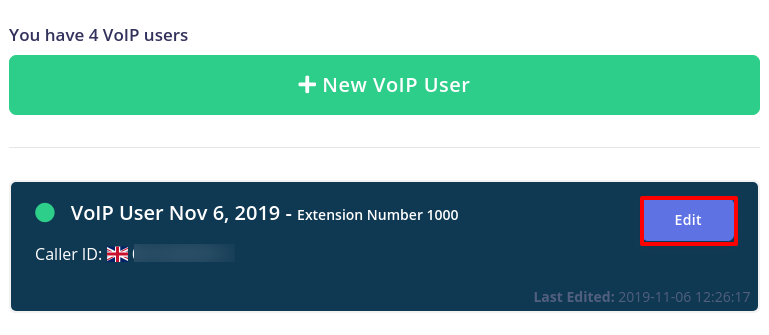
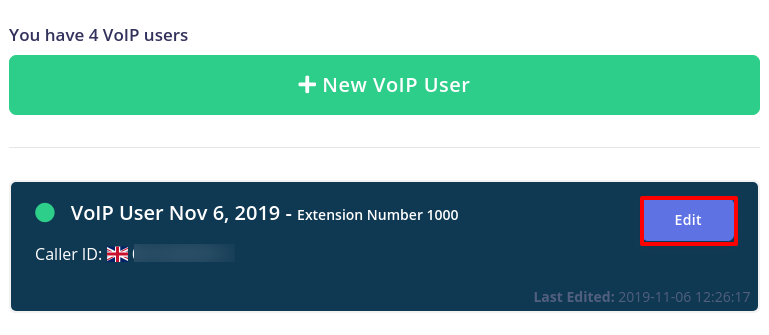
Then select “Show QR code & Set up your device”
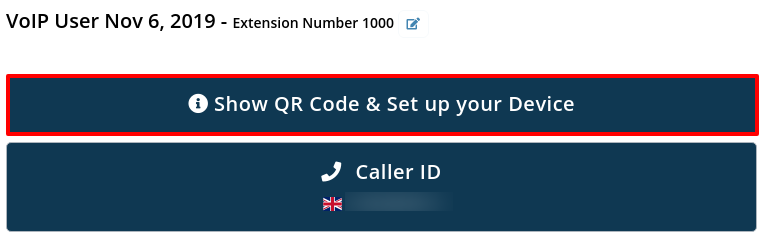
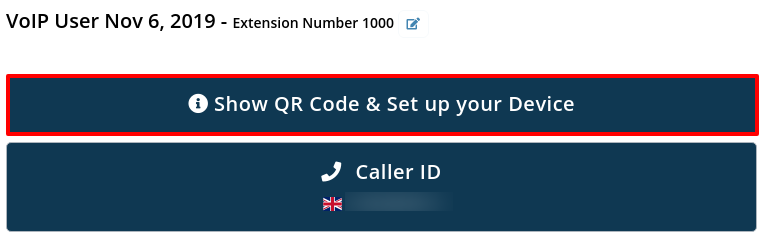
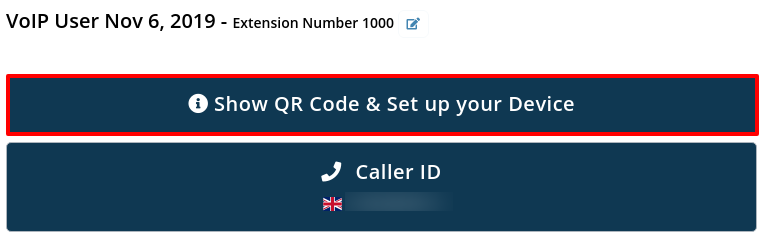
Then select the option “Regenerate password and show QR code”
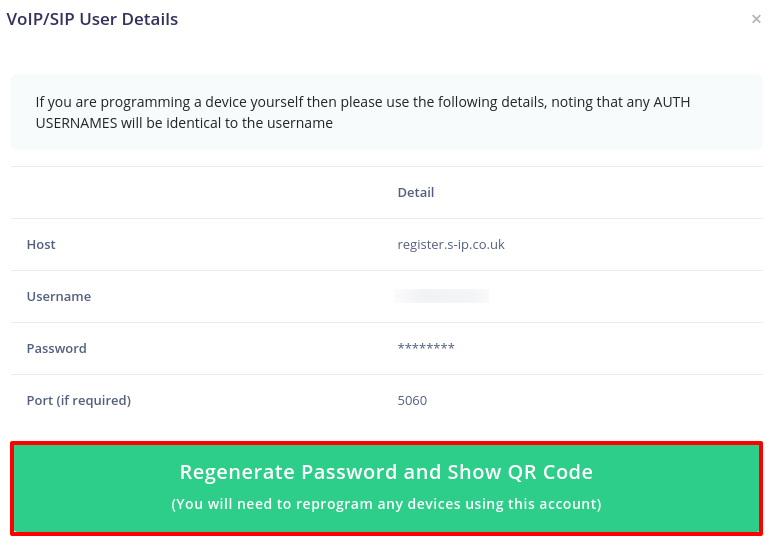
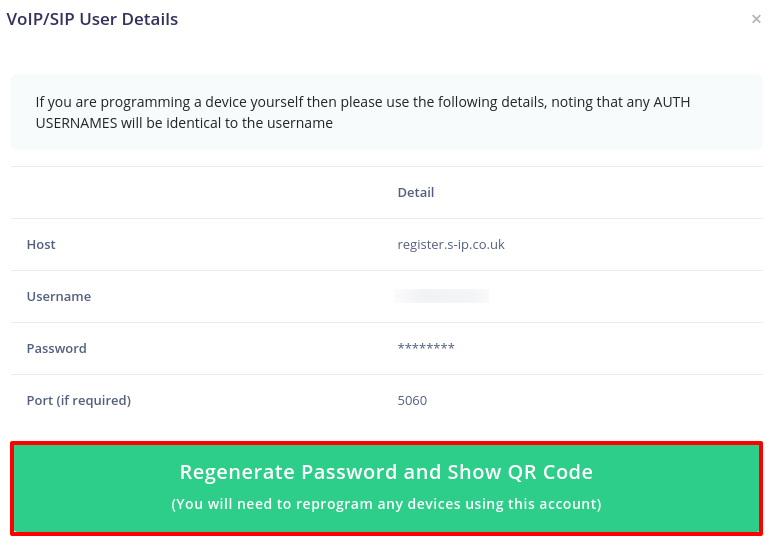
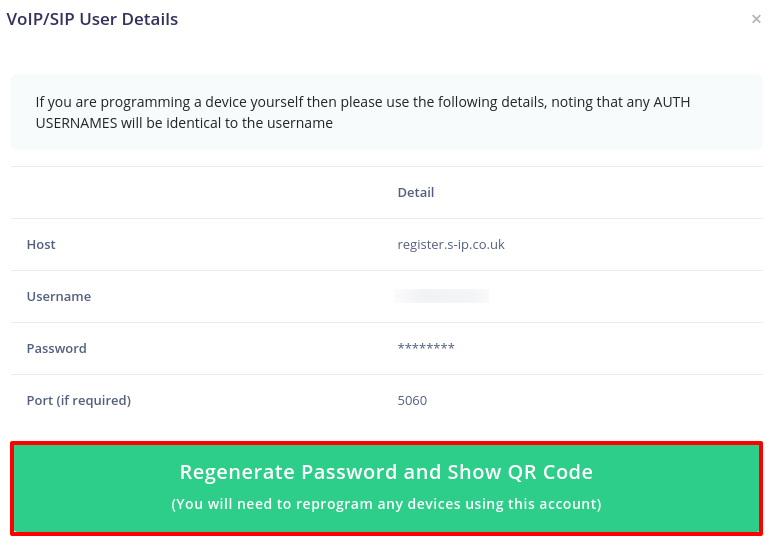
When prompted, select OK to regenerate the details for this user
NON MOBILE USERS – If using this voip extension with a PC/Laptop softphone or if you are programming a VoIP phone then us the displayed information to manually set up your device
The screen will then display the QR code to scan. By default this shows the QR code from Grandstream Wave. Download the app here, free https://play.google.com/store/apps/details?id=com.grandstream.wave&hl=en_GB
https://apps.apple.com/gb/app/grandstream-wave/id1029274043
Once you have installed the app, open it and click on “settings” & then “Add new account”
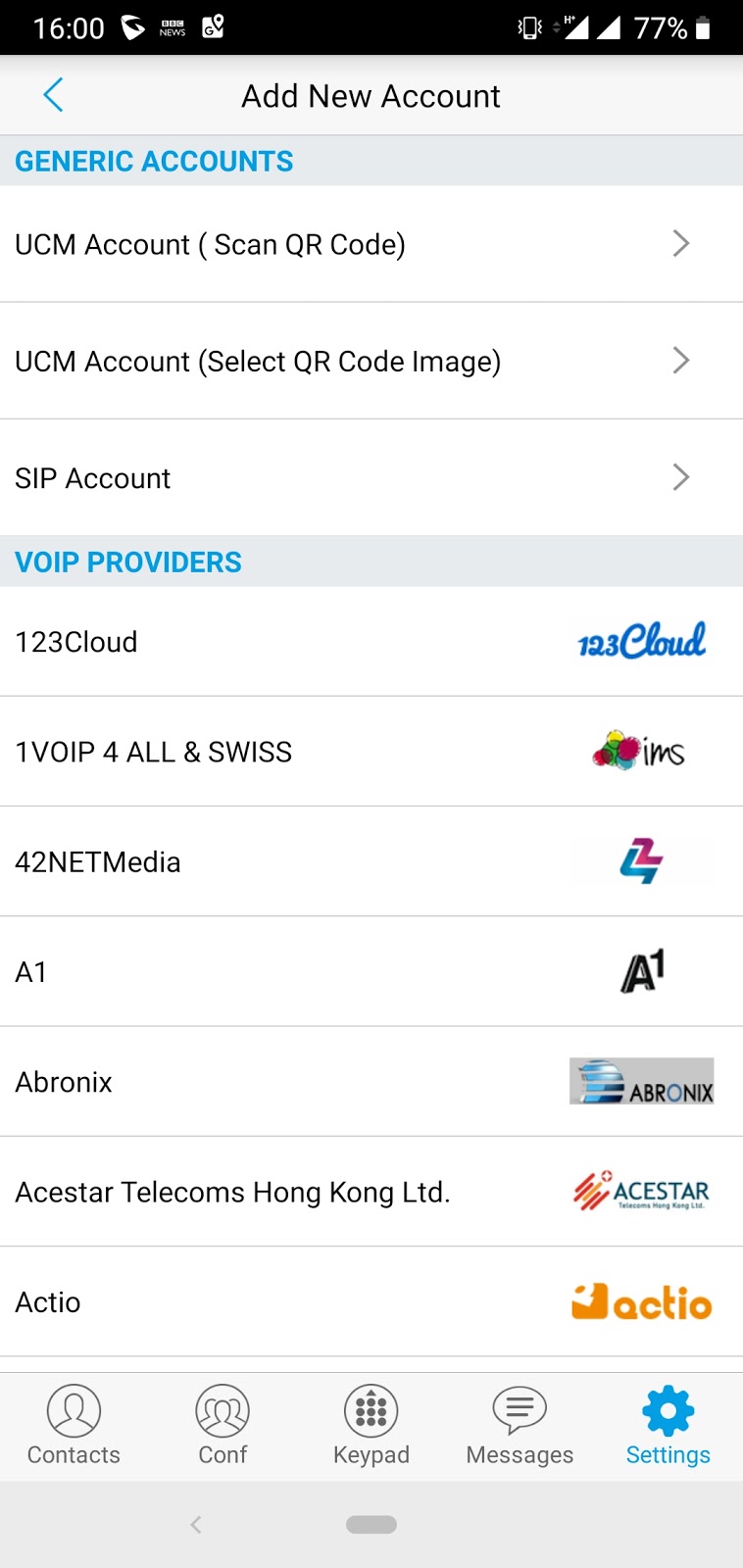
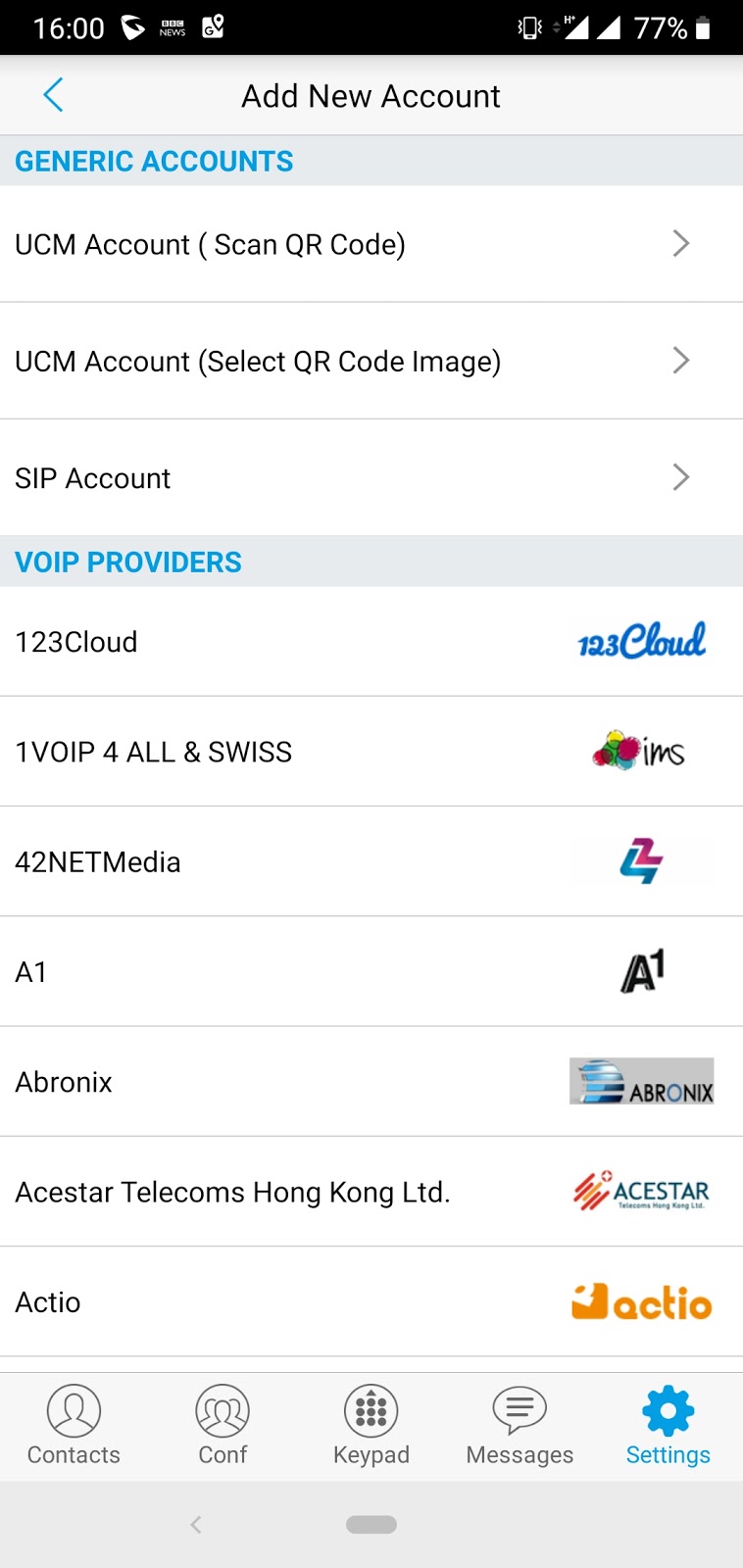
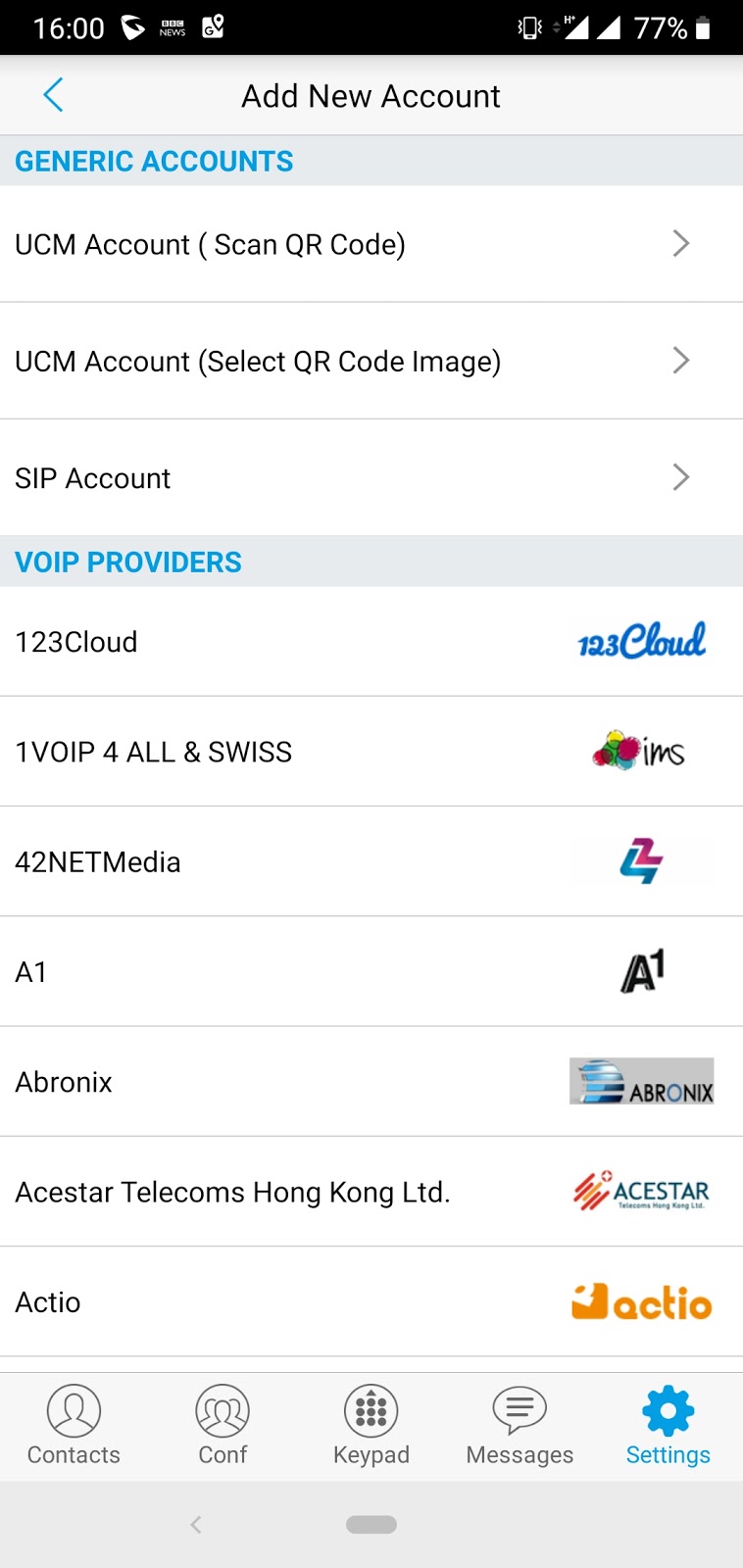
You can then scan the QR code displayed on your screen into the Grandstream wave app
Please note – If you are using the mobile device to display the code, or are having issues scanning the QR code, then press and hold the image of the code and save it. You can then use option to to use a scanned QR code.
That’s it your all ready to make and receive calls!