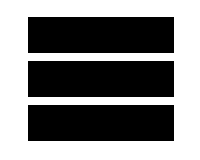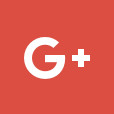Using the mobile device native SIP dialler
Some Andriod phones are equipped with their own native SIP Dialler which you can use with our service.
Using the native softphone SIP dialler is actually far more efficient than using Grandstream Wave,Zoiper or any other app, and will help if you are experiencing issues with things like the keep alive settings on your device that can kill the softphone in the background and stop it registering.
The native SIP dialler is directly linked to your normal phone dialler, so there is no other app to use and acts just like the normal calling experience when making and receiving calls on your mobile device.
Setting up the native SIP dialler
Firstly, you will need to make sure that your device has the SIP account settings.
To find these you normally follow these steps, however be aware that these vary on different handset makes and models, so if you can’t find these quickly then google your handset make and model and “SIP account” for instructions on this.
1 – Go to the normal dialler as if you were going to make a call and click on the 3 menu dots.
2 – Select Call settings
3 – Select SIP accounts
4 – Click on + or add new
You will normally also have options to select in terms of using the SIP by default on every call and to receive calls via SIP, which you will want to select.
Getting your SIP credentials from our portal
To find the VoIP/SIP credentials on the portal please do the following-
1 – From the dashboard click on “My VoIP users”
2 – Select the voip user you with to use and click on “edit”
3 – Then click on “Show QR code & set up your device”
4 –Click on “Regenerate password & Show QR code”
5 – Use the details on screen to manually set up your device