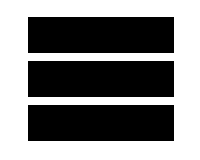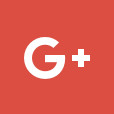How to set up voicemail
Voicemail can be added to your system, whereby you can listen to, download and view messages via your customer portal. You can also set up an email address which can be used to forward voicemails to. These can then be listened to wherever you have access to your email.
To set up voicemail, log into your customer portal and from the dashboard click on “voicemail inboxes”
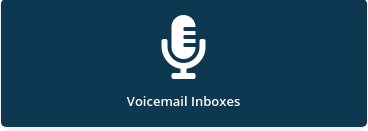
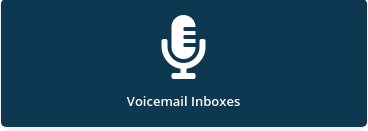
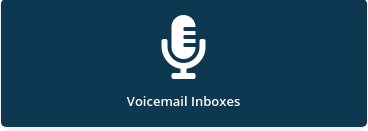
Then to add a new voicemail click on “add new voicemail box” and follow the on screen prompts to purchase
![]()
![]()
![]()
Once created it will take you to the voicemail set up page below
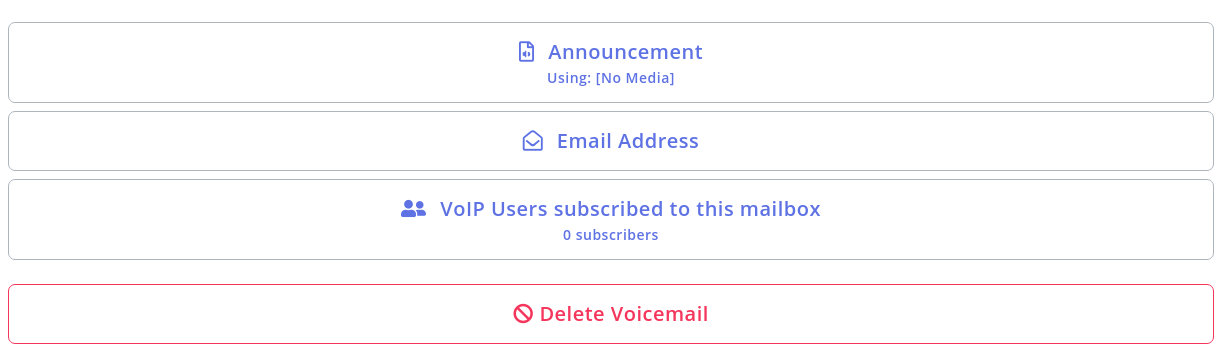
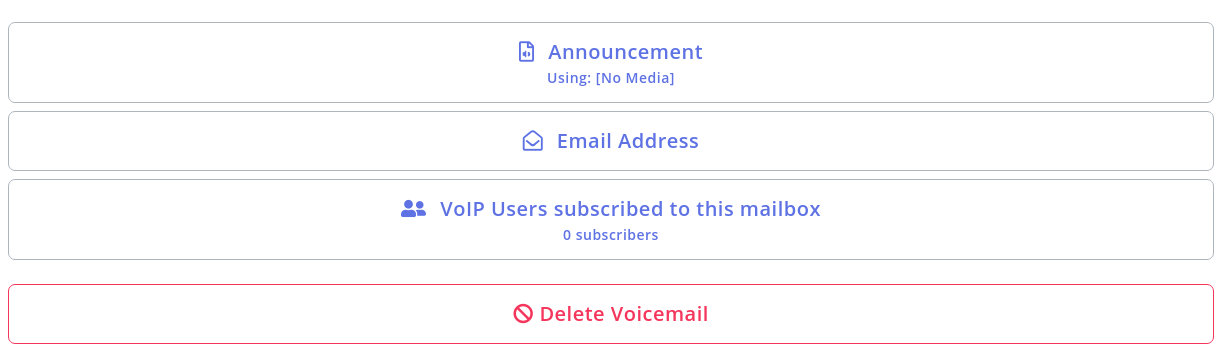
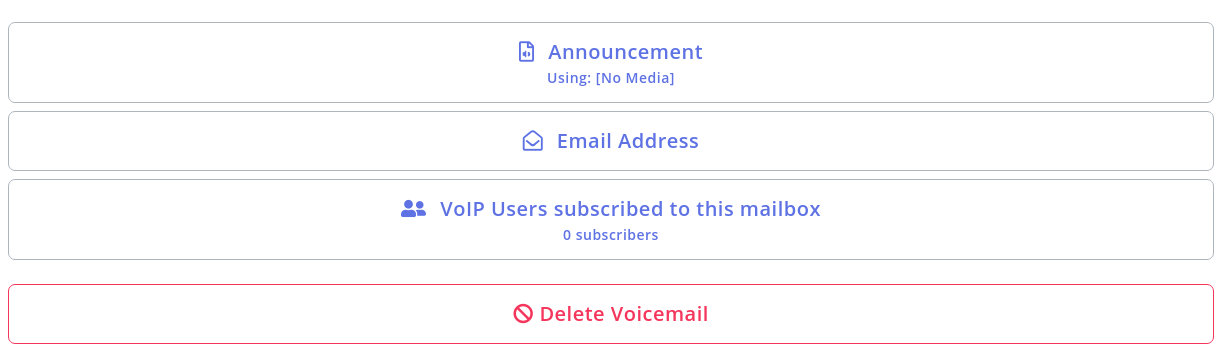
Firstly you can attach the media which you want to use eg “Thanks for calling Dave’s auto repairs, please leave a message after the tone and we will get back to you as soon as possible” To set this click on the first option “announcement”
![]()
![]()
![]()
This will then pop up the media pop up as below, simply use the dropdown box to select your media file, or click on “upload new file” to create a new media recording.
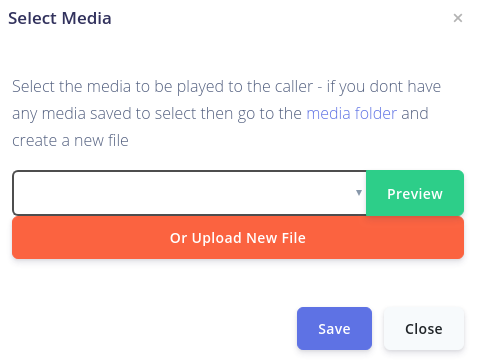
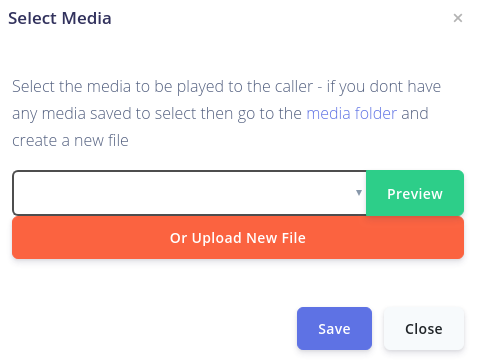
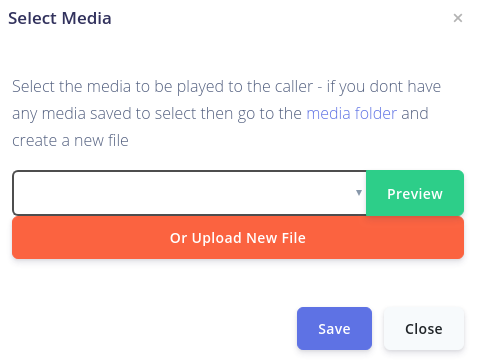
By clicking “upload new file” you will be presented with the media creation pop up, where you can upload any custom recordings that you already own, or you can use our Text to Speech service, to create your own custom greeting for your voicemail. Once you have uploaded or created this, just click “save”
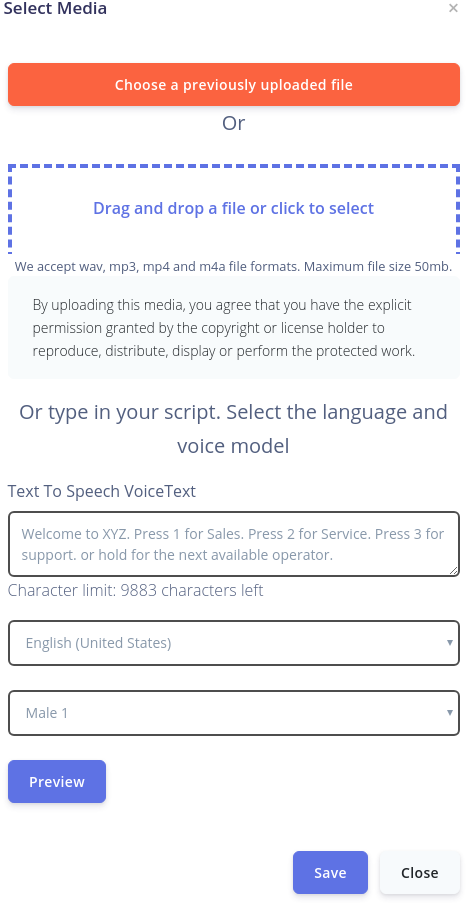
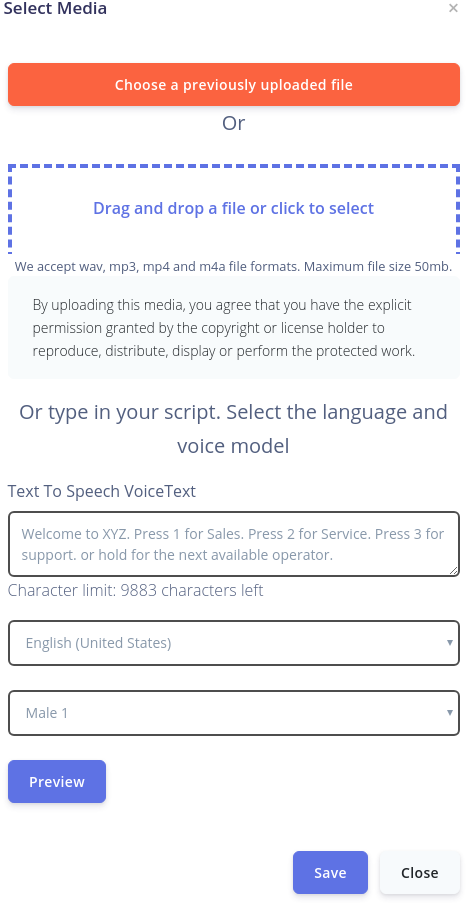
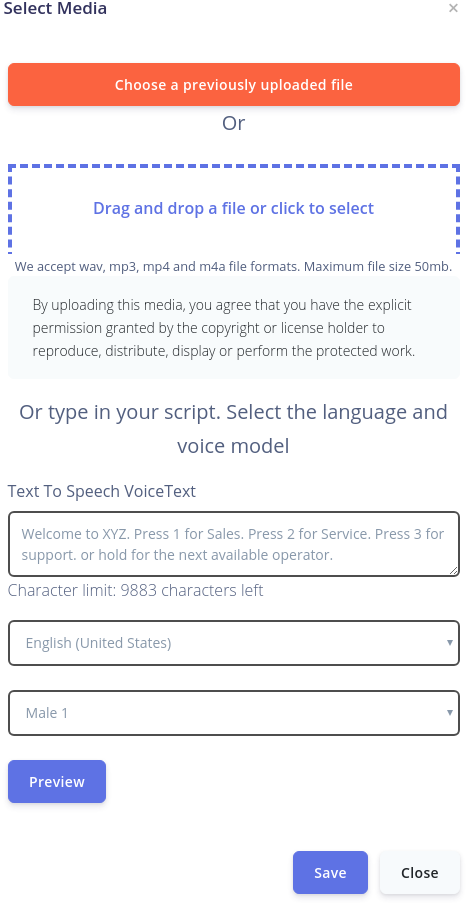
This will then take you back to the main voicemail editor screen, where you should see that your announcement has been attached
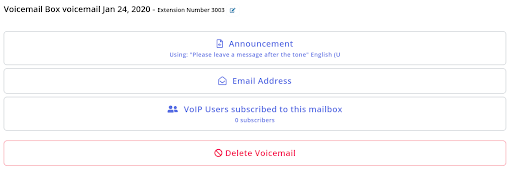
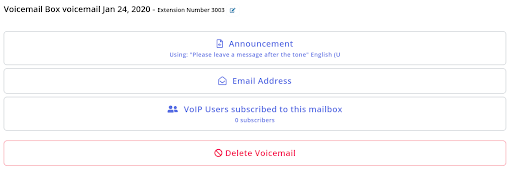
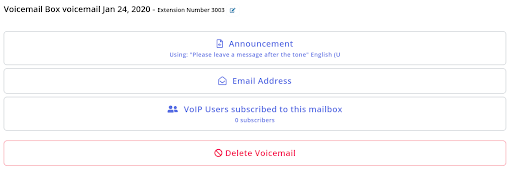
Next, you will need to assign an email address – this will be used to receive your voicemail to email alerts. Click on “email address”



Then simply enter the email address into the pop up box and click “save”
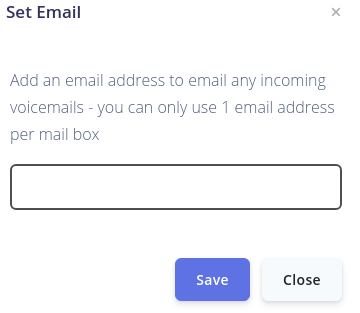
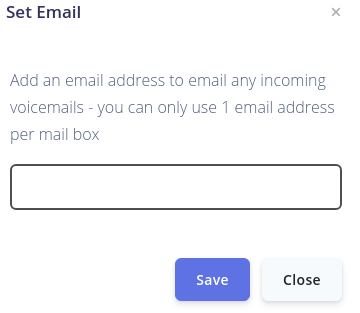
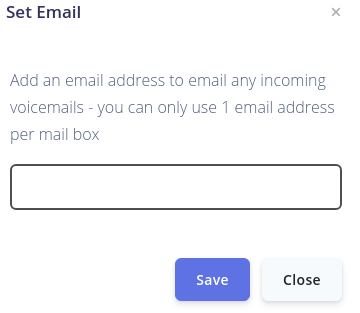
Next, you can add a VoIP user subscribers. This will notify the voip users that use that mailbox that a message has been left. The VoIP users will get a notification on their device that a message has been received – the user/s can then dial 1571 to retrieve the message.



To add subscribers to the voicemail box, click on “voip users subscribed to mailbox” and use the pop up to add users. Use the dropbox box to select individual voip users
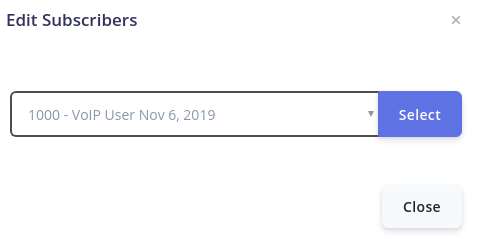
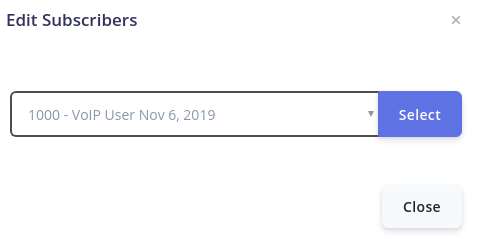
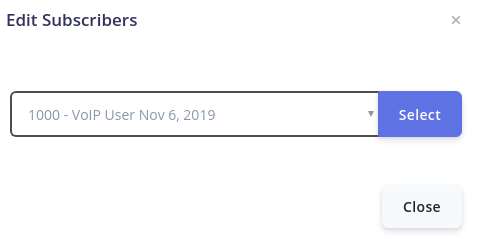
Once added, you can add more users or unsubscribe users at anytime too
Once happy with the settings, click close and that’s your voicemail all set up! Just make sure you then add the voicemail wherever you need it to handle your unanswered calls.