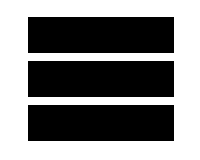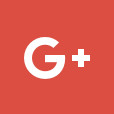How can I create an announcement?
Creating an announcement is really simple, but can make a huge difference to your caller experience.
To create an announcement, log into your customer portal and from your dashboard
Click on “intro announcements”
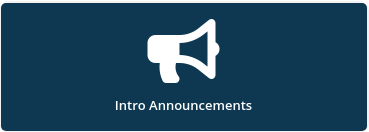
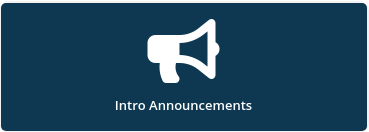
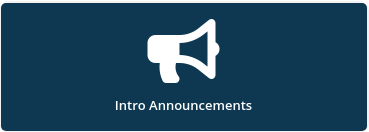
Then if you haven’t already got one, click to purchase the new announcement & follow the onscreen prompts



Once you have added your announcements to the account you will be taken to the set up screen below



Now, you will need to attach your media file, to do this click on the top option “announcement” which will take you to the “select media” pop up below
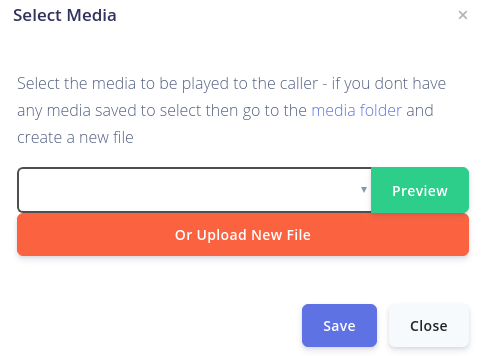
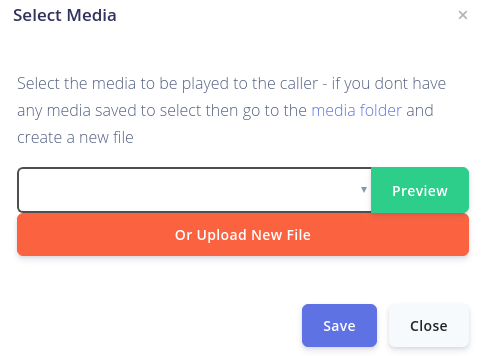
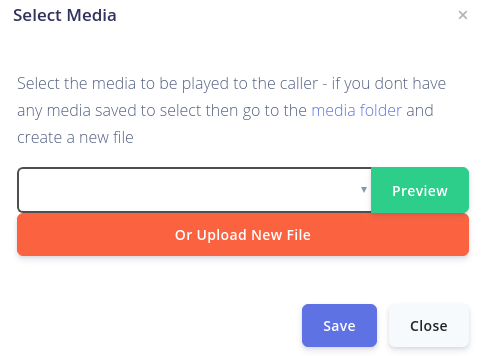
If you already have created your media file, simply use the dropdown box to select and use the file. If you haven’t created one yet then click on “Upload new file”. This will take you to the “create media pop up” where you can upload a media file, or you can create a personalised announcement using our simple to use Text to Speech service.
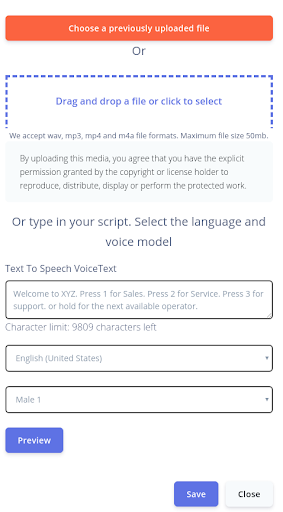
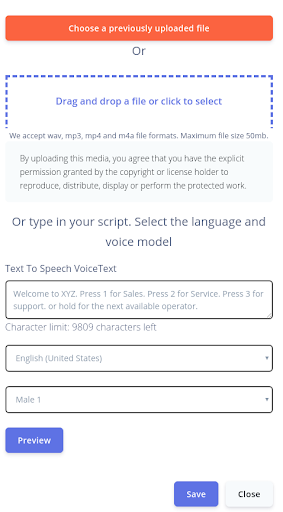
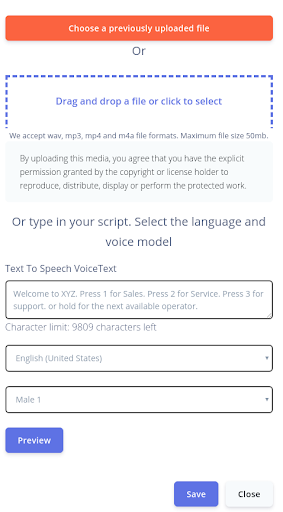
Once you are happy with the media file, click “save” and you will be taken back to the set up screen with your media file now attached



Next, you will need to set the destination for your announcement (where will the call go to after the announcement is played?) To set this, click on “destination”



This will pop up the below box which you use to set your destination
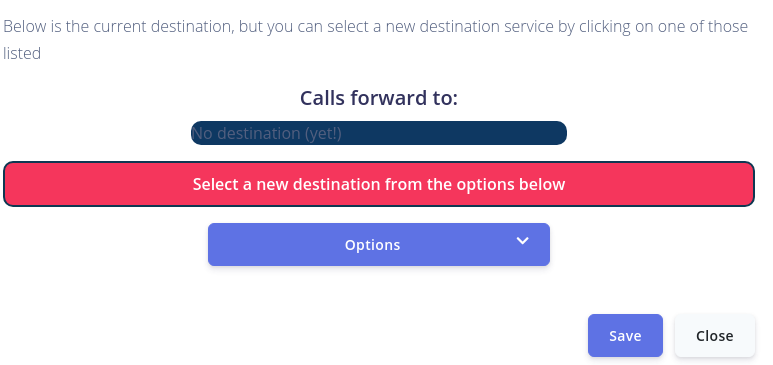
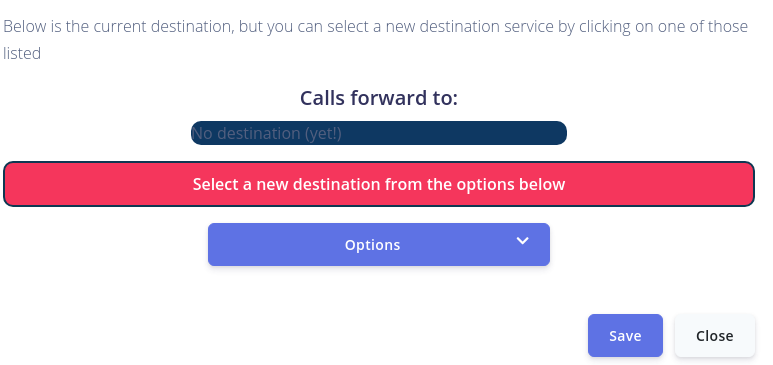
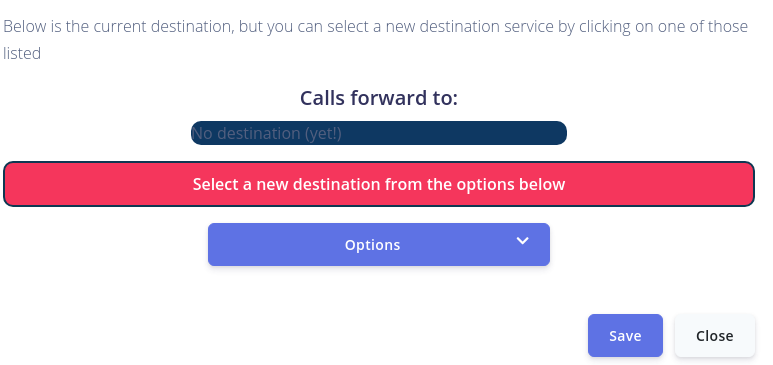
Click on “options” which will show you dropdown options where to can choose where to send calls to, they can go to a call group, a voicemail, a voip user, an ivr menu or even to another announcement – just choose the option you want
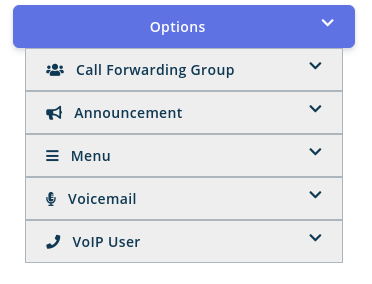
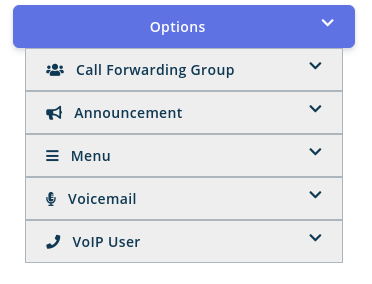
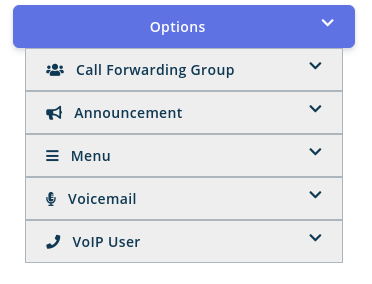
Once you have chosen your destination, you should see confirmation that it has been set, at which point you can close the pop and return to your announcement set up screen
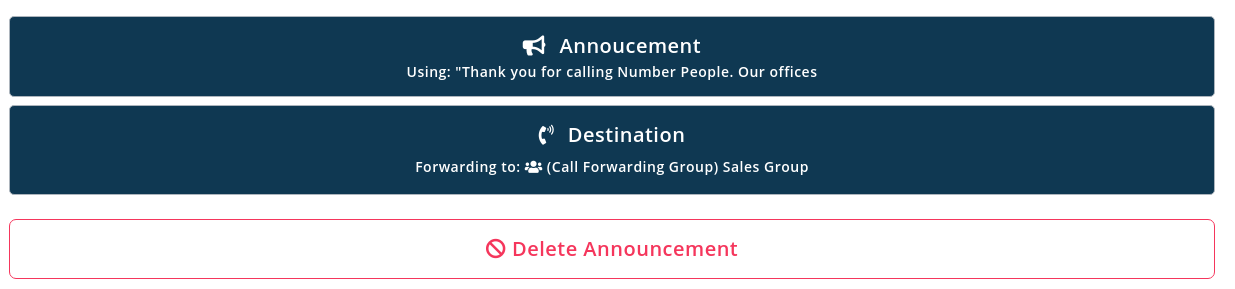
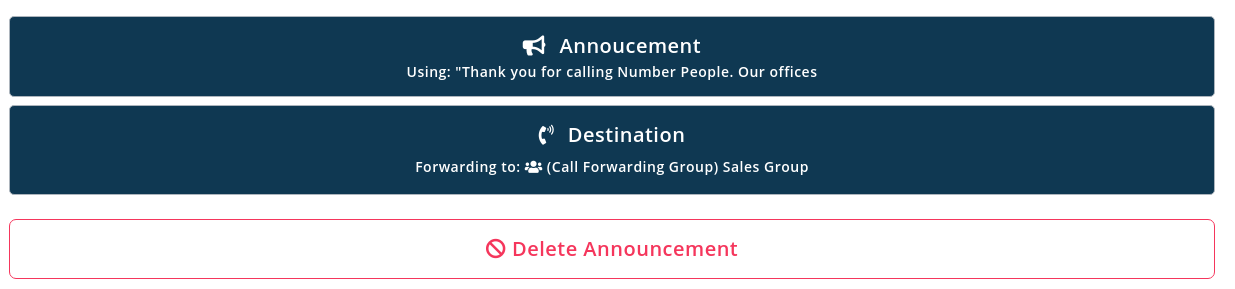
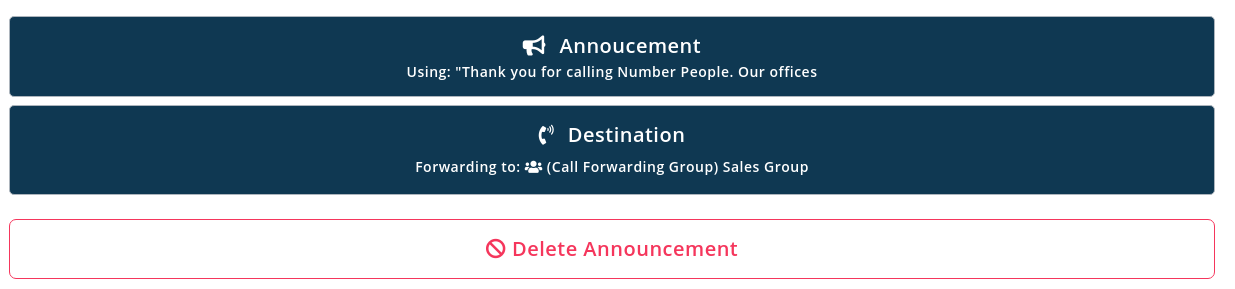
If you are ready to use the announcement straight away, make sure that you set the announcement as the destination of your incoming calls.