
Start today and join one of the UK’s favourite virtual phone number providers!
Whether you’re a small business, a remote team or a home user that wants to keep their number, Number People’s cloud-based VoIP service gives you a flexible, contract-free solution.
Take and make calls from your mobile, desktop, or VoIP app, or forward calls to any UK or international number.
Speedy set-up
With no hassle or fuss you can quickly activate a telephone number of your choice with no upfront payment
Low call rates
Divert to landlines for 1½ppm. Mobiles for just 7ppm. 0800 numbers cost an additional 7½ppm.
Pre-pay
Top up as and when you need to, or opt for your balance to be topped up automatically – it’s up to you!
No contract
No contract ties, commitments or initial payment required
Mobile portal
Make instant changes, view balance, top up and add more numbers via our mobile portal
Free trial
No initial payment required – test your number for free before you need to top up
This is why you’ll love our virtual landline

Sounds too good to be true?
No catch – a Number People virtual phone number starts from just £2 a month and include 60 FREE minutes of calls.

Answer calls anywhere
Forward calls from your Virtual Phone Number to your existing number
anywhere, from 1.5p per minute. Or answer calls on any mobile, PC or laptop device with an app, minute bundles starting from just £2.50 a month.

Receive all incoming calls for free with our mobile app
Use your Number People virtual phone number on the go with our VoIP mobile app. For just £2.50 per month, you can receive inbound calls for free and make outbound calls using your virtual number, all from your mobile device, with no extra hardware required..
Keep your existing phone number
Keep your phone number when you switch. Simply port your number to our service quickly and easily, with no downtime or hassle. Stay connected without changing your contact details!
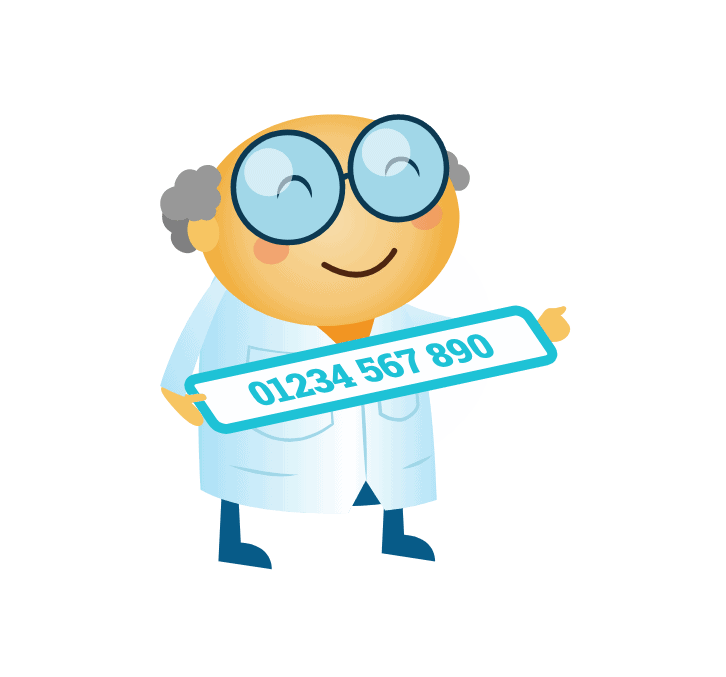
Great forwarding rates
from only
1.5p
per minute
Add a call bundle
from only
£1
per month
Free minutes
every month
60 mins
per number & VoIP user

Why choose a Number People Virtual Phone Number?
Here’s what our customers think...

